To build a deal, go to your Epos Now back office and follow the instructions below. Once done, you can resync your menu to pull your changes across
To build meal deals on your Epos Now order and pay you would use your multiple-choice product groups. These groups will appear for the customer to make selections as they go and you can choose what order they show up to the customer.
For example, if you have a Meal Deal that is:
Build your own pizza
You would create a product that will appear as below:
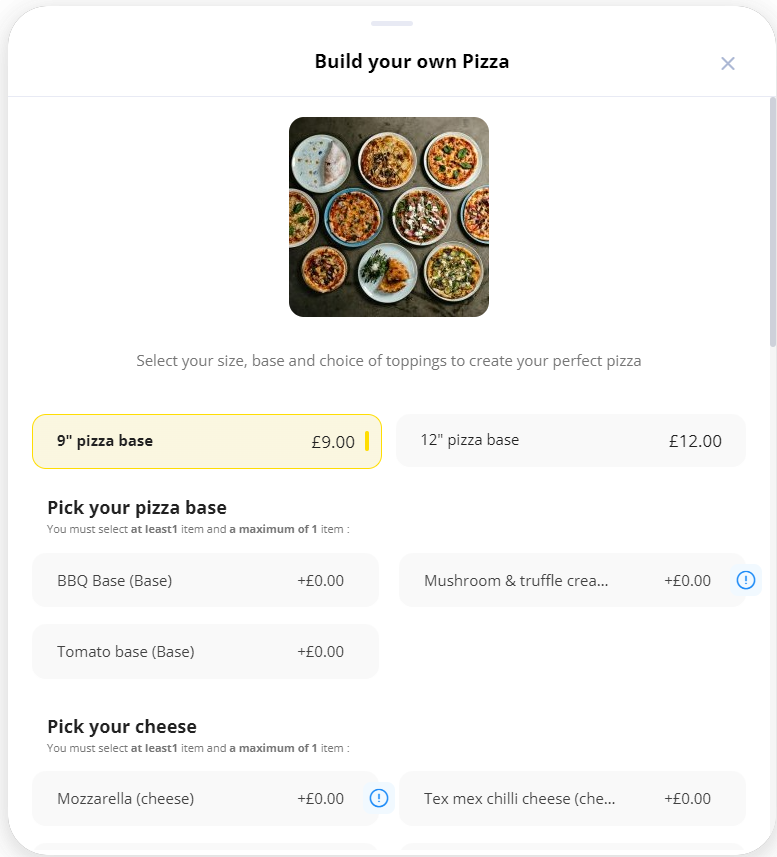
Products would be:
- Build your own pizza (this is the main product to which you will assign your Multiple Choice Product Groups)
- 9" pizza base (a product with an extra price, which will be assigned within a MCP group)
- 12" pizza base (a product with an extra price, which will be assigned within a MCP group)
- Pick your pizza base (a Multiple Choice Product Group name, which will be assigned to the main product, and then have the extra products added within it)
- etc...
We will explain below how this can be built on the Epos Now back office
Firstly make sure the items you want to include in your deal exist as products already and must have extra prices so that they can be added to the Multiple Choice Product groups later. Then you will need to make a new product, and name it the name of the deal; e.g. 'Any two pizzas and a side for £20' would be the new name of the product.
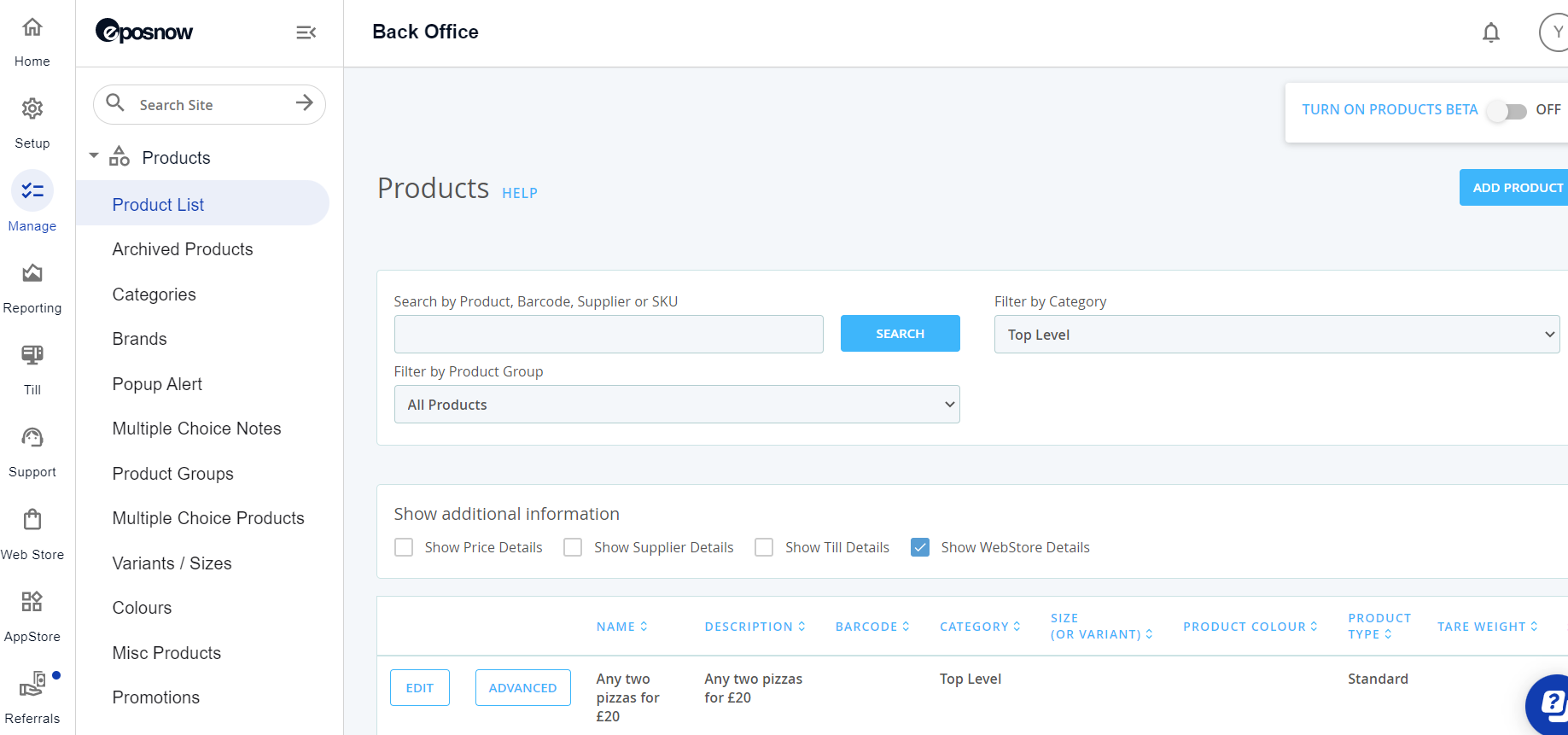
Next, you would create the Multiple Choice Product groups in the section below, which will be each question you require the answers for, in order to build the deal.
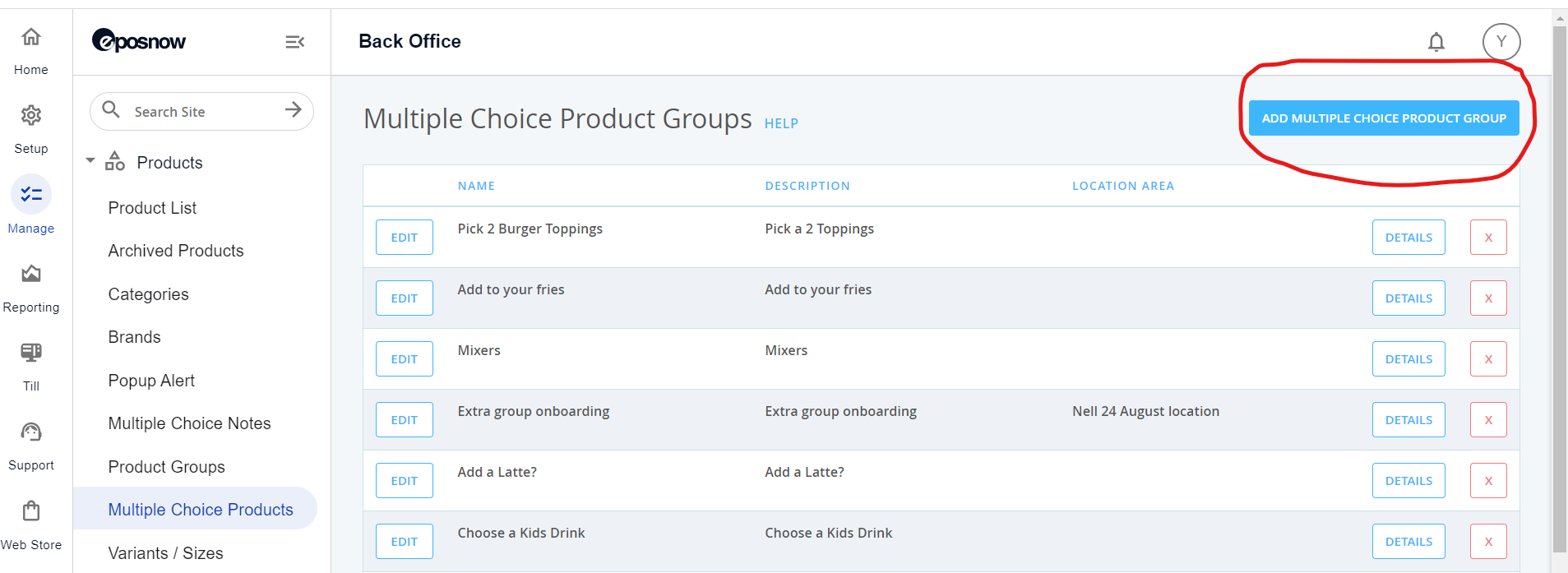
In this particular deal, you would make one called ‘Choose your First Pizza’ and set the minimum selection as 1 and the maximum as 1 (this will mean the customer has to choose one and can only choose one). Then you add the pizzas you wish to offer into the group (your products with the extra pricing) and set the prices to £0 (as the main item price is already £20 so you do not need to charge any additional for the selection).
You would then repeat this process and add in each question for the deal. E.g. 'Choose your second pizza' and then add your extra pricing pizzas to it, then 'choose your side'... etc
Make sure the questions make sense to the customer and have all the options in each group that the customer can choose from
The next step is applying the groups to your ‘deal’ item. To do this go to your product list and chose the product you made for the deal. In this example, select the ‘Any two pizzas and a side for £20’ item, and click on advance settings:
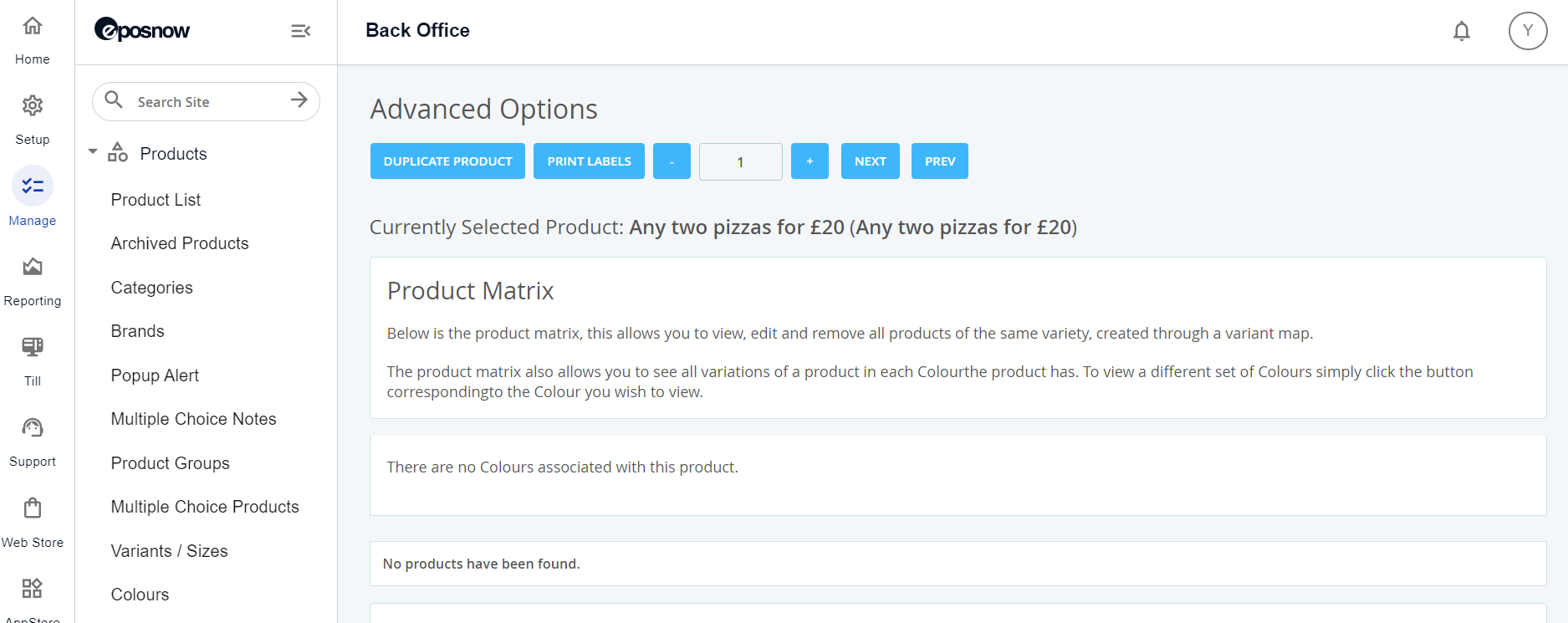 Scroll down to find the ‘add multiple choice products’ section.
Scroll down to find the ‘add multiple choice products’ section.
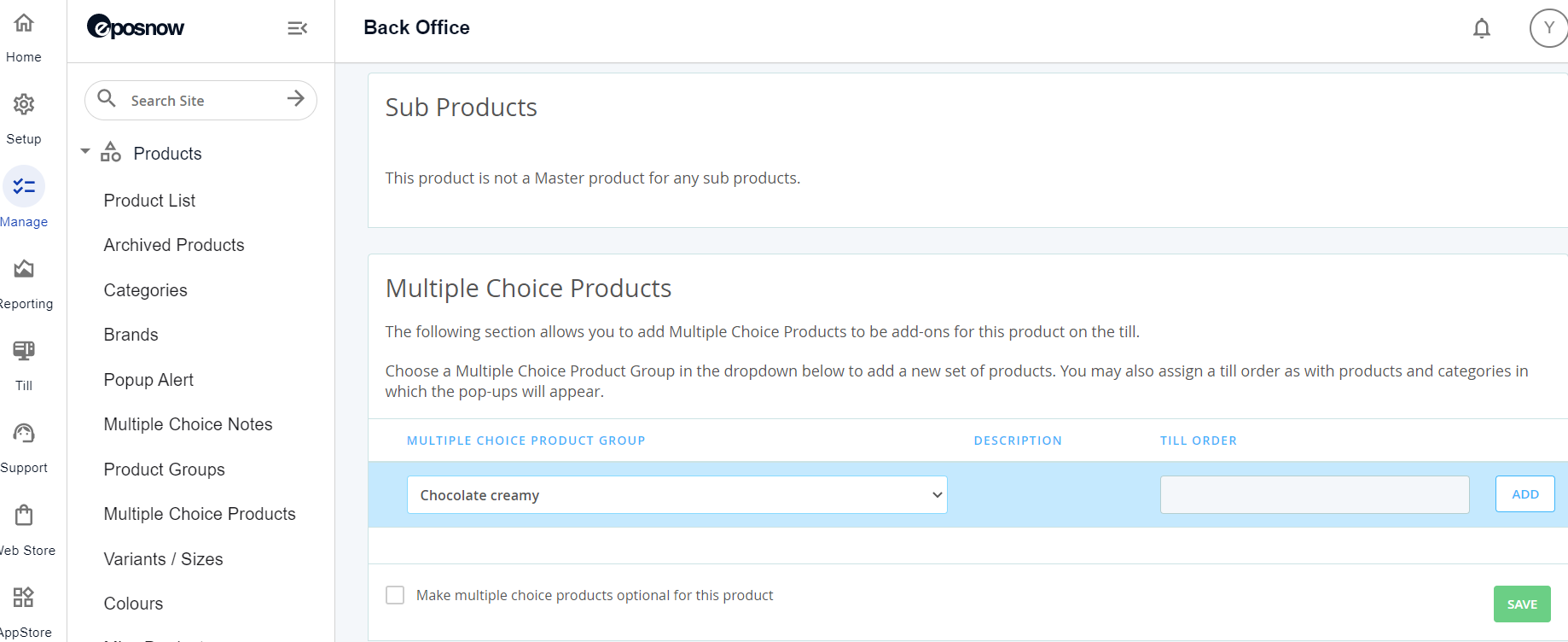
Select the MCP groups you've made from the drop-down list here ^ and then click ADD, and once all of the groups have been added, you can click SAVE.
Then go to https://partners.yoello.com/ and do a menu sync, by going to the 'Epos Now' tab, and then pressing 'sync menu.'
If you find your ‘any two pizzas and a side for £20’ item and click to edit it. You will see the MCP groups sit under the ‘extras’ section and you can click on the three lines to the left to drag them into the order you want them to appear to customers.
Contact Us
If you need help with any of your Order & Pay setup, please contact the Epos Now Support team.
Contact Number: 0800 2 945 945
Submit a support query: Submit a Support Request
-1.png?height=120&name=yoello%20(grey)-1.png)