It is important to control your stock through your Merchant Dashboard so if an item is out of stock, it no longer shows to your customers.
Contents:
- How can I mark items out of stock?
- How can I return items to stock?
- How can I find what items are marked as out of stock?
- Does my POS automatically tell Yoello that an item is out of stock?
How can I mark items out of stock?
To control what items are in and out of stock, please go to your Merchant Dashboard.
Firstly, you will need to find the item. Go to Products > Items. Then you need to find the item that is out of stock, and you can mark it out of stock by clicking the (...) to the right of the item, where it will ask if you want to remove something from stock. See below.
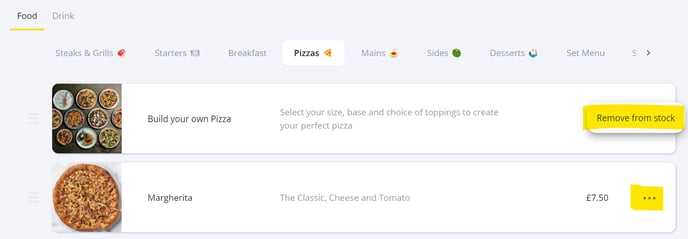
How can I return items to stock?
To control what items are in and out of stock, please go to your Merchant Dashboard.
Firstly, you will need to find the item. Go to Products > Items. Then you need to find the item you would like to return to stock, and you can mark the item as available to buy again by clicking the (...) to the right of the item, where it will ask if you want to return the item to stock. See below.
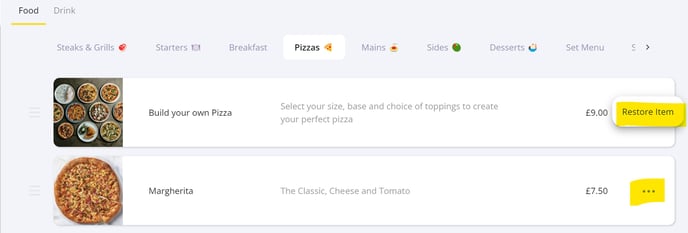
How can I find what items are marked as out of stock?
If you want to find what items have been removed from stock, and therefore unavailable for consumers to purchase, you can do this by utilising the Filters section on the Products > Items section of the merchant dashboard.
Click 'Filters' at the top right hand side of the dashboard.
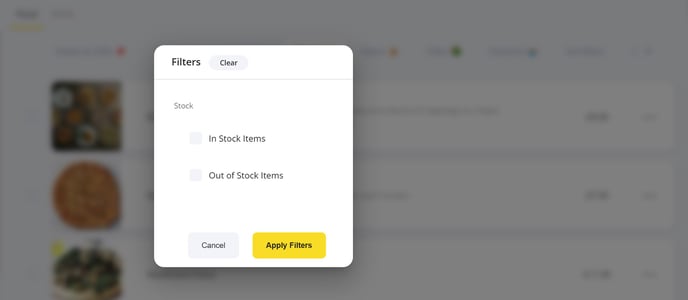
If you click, 'Out of Stock Items' and press 'Apply Filters', it will then only show you all products that have been marked as out of stock.
Then if you want to restore the items, please go to How can I return items to stock?
Please remember to adjust your filters again to show all products once you are done updating your stock on the dashboard.
Does my POS automatically tell Yoello that an item is out of stock?
Although Yoello does communicate with your POS to work with your stock system, and count down your stock on your POS, it DOES NOT communicate with your POS stock system to tell Yoello if something has been removed from stock.
If an item is unavailable to customers, please make sure you mark the item as out of stock on the merchant dashboard.
Contact Us
If you need help with any of your Order & Pay setup, please contact the Epos Now Support team.
Contact Number: 0800 2 945 945
Submit a support query: Submit a Support Request
-1.png?height=120&name=yoello%20(grey)-1.png)