Enabling/adjusting Tipping Settings on Yoello
To enable or adjust your Tipping Options, firstly log in to your Merchant Dashboard.
Once logged in, go to Settings > Order Settings > General, and then scroll down to 'Tipping Options'.
You will then be met with the screen seen in the image below where you can enable/disable tipping.
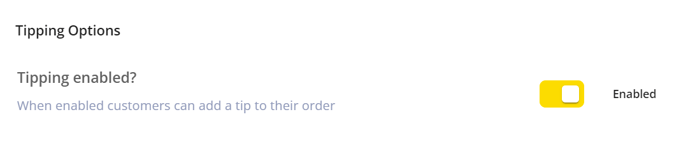
If tipping is enabled, you will be able to select and adjust up to 4 different Tipping Options. The available tipping options will be:
- Round-Up
- Customers Can Enter a Custom Value
- Custom Percentage of the total Bill (You can set this to any % you'd like)
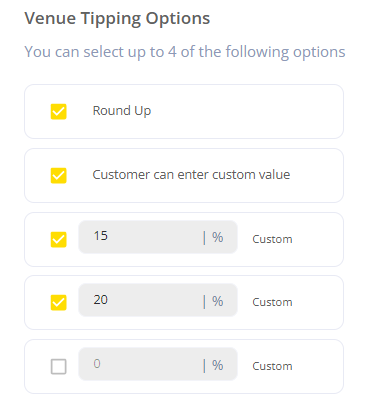
Default Tipping Option
Yoello allows merchants to set a tipping option as a default which will be pre-selected for customers upon checkout. As seen in the example below, once a customer goes to checkout, the default tip will be automatically applied.
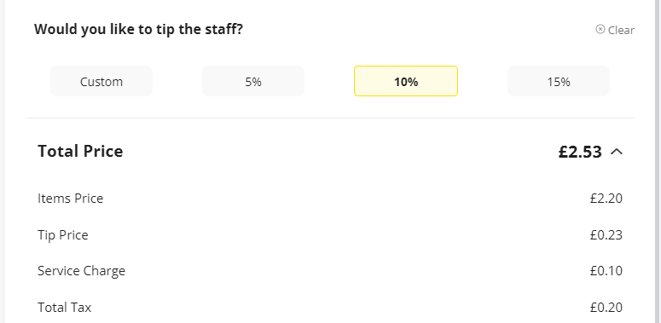
Customers who do not want to leave the default tip can still select from one of the other tipping options merchants have enabled. Or clear it entirely.
To enable a Tipping Option as default, simply scroll down to 'Default Option', and then set one of your Tipping Options as default (see image below).
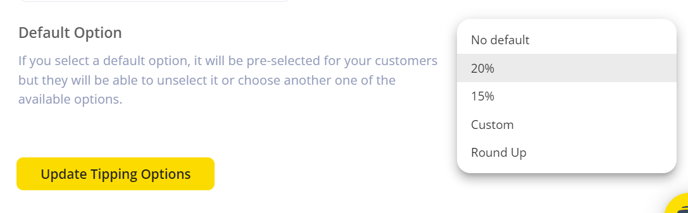
Default Tipping allows for Increased Tips/Gratuity for your Staff Members and fewer Total Clicks for your Customers.
If you're looking to allocate gratuities among your team members, the Yoello dashboard offers comprehensive reports that allow you to review the total amount of tips collected over your specified period. Utilizing this data, you can accurately determine and distribute the earned gratuities among the staff.
Contact Us
If you need help with any of your Order & Pay setup, please contact the Epos Now Support team.
Contact Number: 0800 2 945 945
Submit a support query: Submit a Support Request
-1.png?height=120&name=yoello%20(grey)-1.png)