Help your customers find your menu by adding your venue URL on your Website, Facebook, Instagram and anywhere else!
FAQ Contents
![]() Facebook - your business Facebook page
Facebook - your business Facebook page![]() Instagram - your business Instagram page
Instagram - your business Instagram page![]() Website - your business Website
Website - your business Website![]() Google - your business Google information, collated from across the web
Google - your business Google information, collated from across the web![]() Help me add my venue URL to my social sites and/or website
Help me add my venue URL to my social sites and/or website
You can find your venue URL link for your menu on the merchant dashboard under the QR Code tab, in the Venue URL section.
 Add your venue URL to your Facebook page
Add your venue URL to your Facebook page
Below are the steps to follow to add your 'Order Online' action button to your venue.
- Access your Business Page on Facebook
- Click the ‘+ Add a Button’ button

- Choose the ‘Start order’ button

- Copy & Paste your Venue URL into the Website section
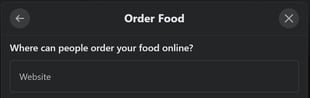
Don't forget to press 'Save'
Here is an example of how that would look on your Facebook business page.
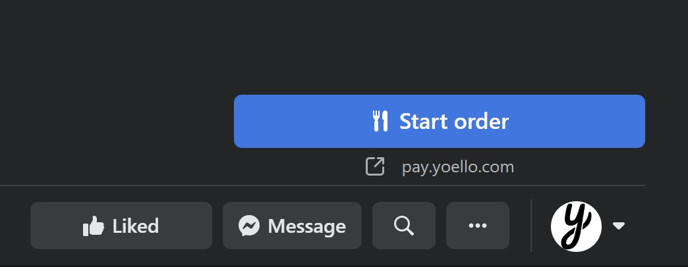
Caution: If you already have a button on your Facebook page, you cannot add another button. You will have to choose what button you would prefer. If you want to have a button to your website, a suggestion would be to link your website on your Facebook page, and add a button on your website to link to your Yoello venue.
 Add your venue URL to your Instagram page
Add your venue URL to your Instagram page
Below are the steps to add your venue URL onto your Instagram Bio.
- Access the profile section of your Instagram.
- Click the 'Edit Profile' button.
- Paste the URL link into your Bio section.
 Add your venue URL to your Website
Add your venue URL to your Website
We have provided some instruction's on how to add buttons on your websites by providers Wix & WordPress
Please note: If you don't use Wix or WordPress for your website provider, please contact support@yoello.com with the name of your website provider, and we'll aim to provide instructions on how to add an action button to your website to link to your venue URL.
Add your link to Wix website
- Sign in to your Wix website.
- Select the edit site option at the right top section of the page.
- Then click the plus icon on the left-hand side of the page.
- Choose the Button option and then choose your preferred design of button.
- After selecting your design drag this over to your page layout.
- Double click the button in order to edit the name of your button e.g., Order here, you'll then need to click the
 icon in order to add your URL.
icon in order to add your URL. - Once you're happy with your button placement click save at the right top of the page.
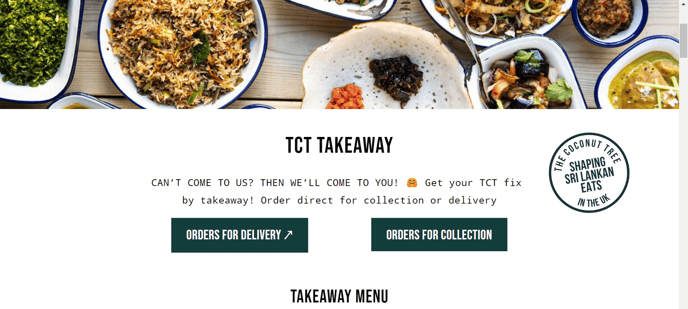
Add your link to WordPress website
- Log in to the WordPress website.
- Select the edit site option.
- Click the plus icon on the top left of the page and the scroll down to the Design option.
- If you then click the button option, this will then create the button for you.
- Double click the button then and this will allow you to edit the name of the button.
- Once you have named your button click the (-) option in order to add your URL.
- Then remember to click the save option at the top right of the page.
 Help me add my venue URL to my social sites and/or website
Help me add my venue URL to my social sites and/or website
Contact Us
If you need help with any of your Order & Pay setup, please contact the Epos Now Support team.
Contact Number: 0800 2 945 945
Submit a support query: Submit a Support Request
-1.png?height=120&name=yoello%20(grey)-1.png)