Create and organise subcategories within your digital menu.
Within subcategories you are able to create, edit, delete or rearrange what appears to customers.

Clicking the "Create New Subcategory" button brings up a panel where you can enter the category name, description and also toggle its visibility (enabled vs disabled). You must also assign this subcategory to a parent category, either food or drink.
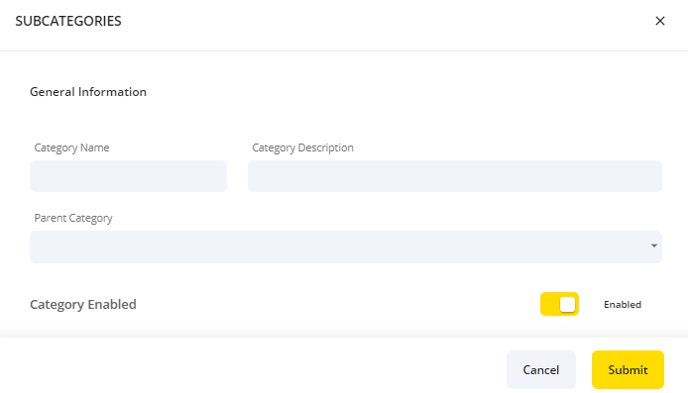
- You can edit these properties of an existing category at any point- simply click on the subcategory to bring up the same panel.
- You can change the order that subcategories appear for the consumer on the Yoello platform.
- For example, you may want to amend the order of the subcategories within DRINKS so that the subcategory DRAUGHT appears first when being viewed by customers
- Click and hold down on the three lines next to the subcategory you want to move and simply drag it to the new location that you want it to appear.
- The order that the subcategory appears in the list here (up to down), is how it will appear on the consumer web app (left to right)

The categories allow for you to easily put items out of stock by disabling the subcategory. By disabling the subcategory with the set of items you would like to remove from sale. For example, if you wanted to put waffles out of stock, you can disable the subcategory named "Waffles" which would stop waffles from appearing on the Yoello venue.
Contact Us
If you need help with any of your Order & Pay setup, please contact the Epos Now Support team.
Contact Number: 0800 2 945 945
Submit a support query: Submit a Support Request
-1.png?height=120&name=yoello%20(grey)-1.png)
