You can set up your Epos Now till to enable Yoello orders to print automatically on your printers.
Tip: We recommend setting this up outside of trading hours, as when you first set up the printing capability it may print old orders that may confuse staff if this happens whilst trading.
Refer to the Order Utility guides outlined below, which are tailored to assist you in the setup of your printers. Should you require further support beyond these instructions, Epos Now is readily available for assistance.
First, check what type of till you have - Android or Windows?
- Windows - your till will have the clock in the bottom right corner of the desktop, as well as the Windows icon in the bottom left corner. If you are using a Windows till there will also be a Windows symbol in one of the corners of the main screen on the EPOS till.
- Android - your till will have the clock in the top right corner of the screen.
You will only need to set it up on only ONE till in your venue. If you have multiple tills please just set it up on one per Epos Now location, or it will cause multiple tickets to print.
.svg.png?width=80&height=70&name=Android_logo_2019_(stacked).svg.png)
If you are using an ANDROID till - click here to download a guide on how to set up Order Utility on your till.
![]()
If you are using a WINDOWS till - click here to download a guide on how to set up Windows Order Utility on your till
If you are finding that after setting up your orders aren't printing, check that you've set up your categories to go to order printers on your Epos now back office.
Go to 'Products' > 'Categories' and you will see all your categories set up and whether or not they have a printer allocated to them:
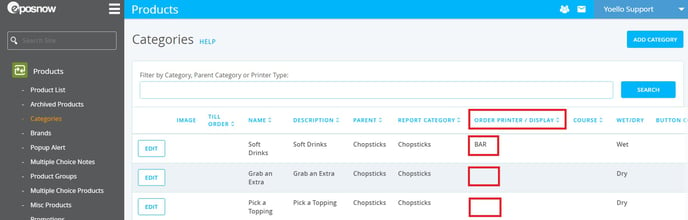
To change this, click 'edit', scroll across to the right, select your chosen printer from the drop-down list and click to save.
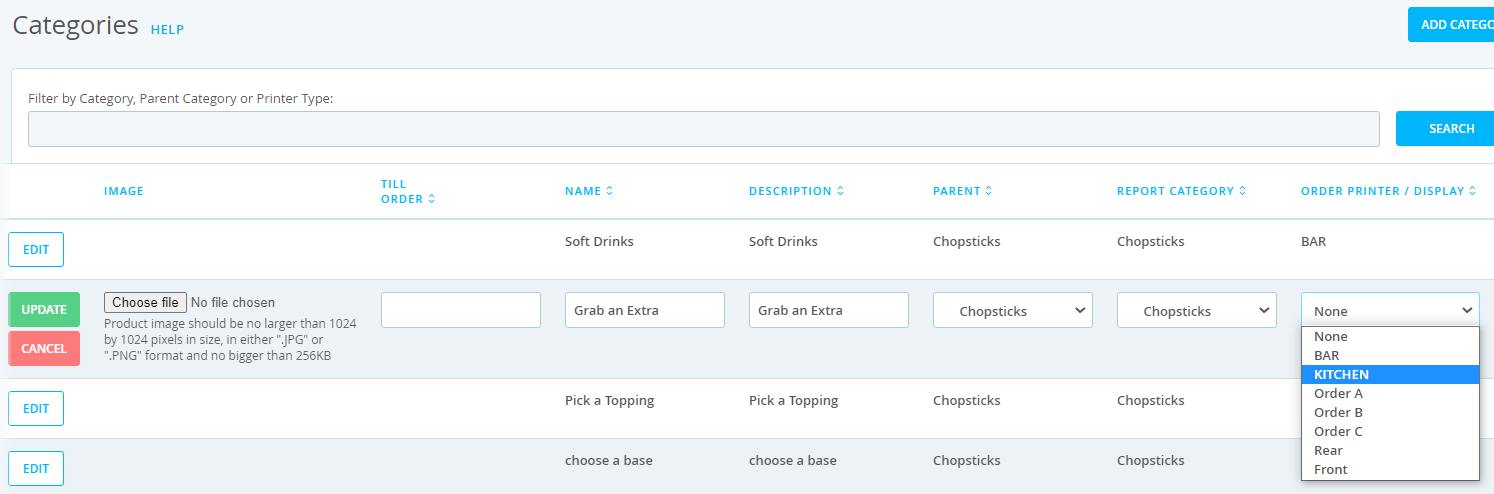
Contact Us
If you need help with any of your Order & Pay setup, please contact the Epos Now Support team.
Contact Number: 0800 2 945 945
Submit a support query: Submit a Support Request
-1.png?height=120&name=yoello%20(grey)-1.png)