
This page allows you to see what extra groups have been brought over from your till. The creation and management of extra items and groups must be done from your till. On the EPOS system, these are known as multiple choice products.
For extra items to sync they must also be assigned a category. We suggest creating a category on your EPOS till solely for these products called 'extras' so you can quickly and easily identify these in your Epos back office
To set up a multiple choice product on your EPOS back office you need to do the following:
- Head to the Multiple Choice Product Groups tab, found on the left-hand toolbar under Manage. You need to set up a multiple choice product group to add your extra items into
- Add products to your group by searching their name and assigning a price; this is how much your customer will pay to have this item added on.
- You can also set a minimum and a maximum number of extras for customers to choose from.
- Now you must apply the group to a main menu item. This is the item you want the extras to be tied to. Simply head to the item itself, click edit and then click advanced. It is then simply a case of scrolling down to the multiple choice product section and choosing which group/groups you want to apply to this item.
PLEASE NOTE: ⚠️
You must NOT tick items for sell on web if they are only available as extras, otherwise they will appear as main menu items to your customers. As long as the group is linked to an item and that item itself is ticked for sell on web, they will pull through.

Product groups:
Things work slightly differently if you have a product group set up for your venue. You must ensure that the category that your extra items are within is added into your product group in order for them to sync. Again, this is easier to manage if all your extra-only items appear under the category 'extras' and you can simply ensure that the category 'extras' is added into your product group
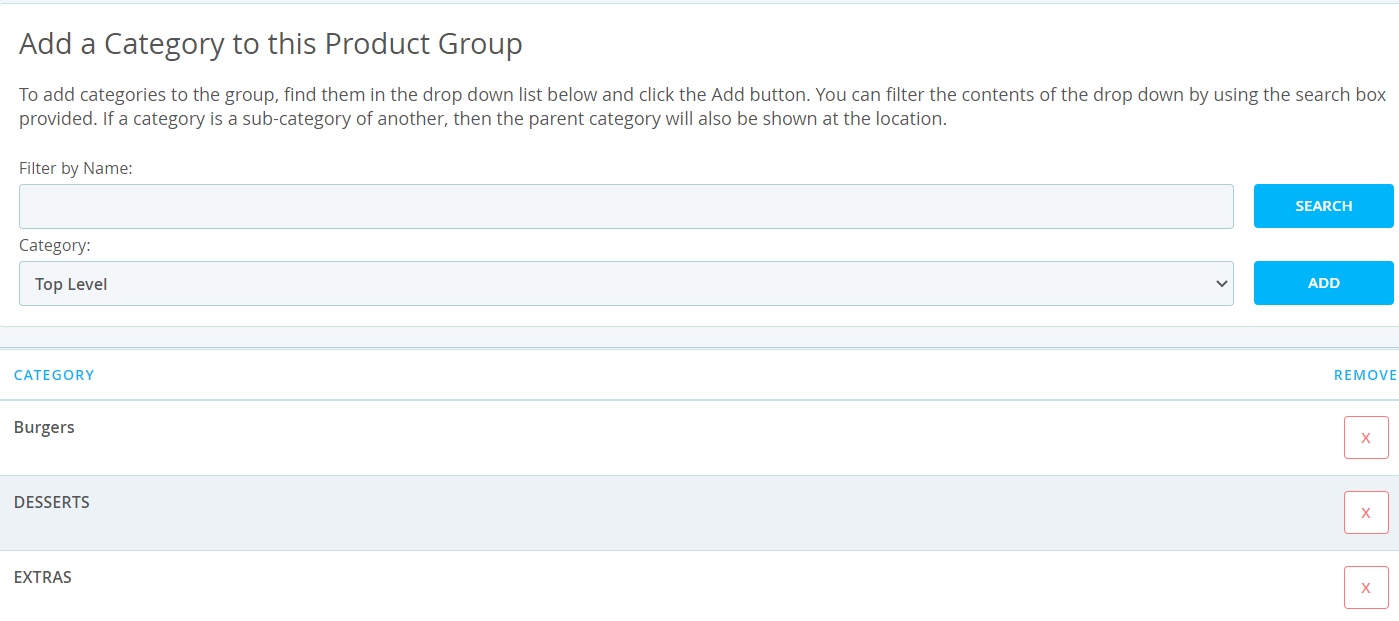
Contact Us
If you need help with any of your Order & Pay setup, please contact the Epos Now Support team.
Contact Number: 0800 2 945 945
Submit a support query: Submit a Support Request
-1.png?height=120&name=yoello%20(grey)-1.png)