Ensure your items are added to a menu by going to 'products' > 'menus' on the merchant dashboard
When items are created or added to your Yoello platform, they also must be added to a menu in order to display to your customers.
To do this, Go to Products > Menus and then either create a new menu by click " Create New Menu" and add your items or alternatively you can add items to an existing menu in your Yoello platform.
For full details on how to set up and manage menus please click here
In addition to having items within a menu:
You must also have at least one type of service turned on for your venue, e.g. table service, collection or delivery. You can control this from the Order Settings tab on your dashboard.
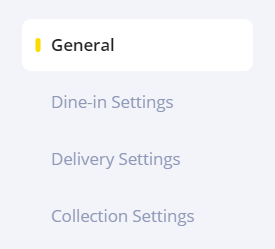
Dine-in
Enabling Dine-in will allow customers to sit-in and dine with the venue
Please also make sure your venue is toggled on for venue enabled; this is under the Venue Settings tab. Please note that if you are offering table service you must also have venue area ranges applied. Head to settings, venue areas and enter your venue areas and table numbers.
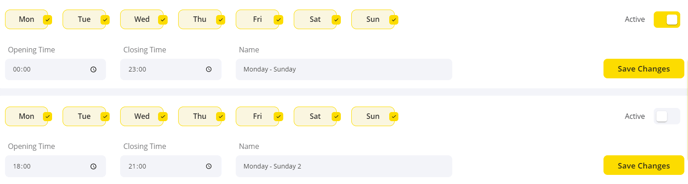 Delivery
Delivery
Enabling delivery will allow customers to order items from your venue and have them delivered directly to them.
Collection
Collection allows for customers to select a timeslot for when they would like to pick up the order from the venue.
Please Note: One of the above order types will need to be enabled to allow for your menu to appear.
Please Note: Very large menus may take a few moments to load, so please be patient!
Contact Us
If you need help with any of your Order & Pay setup, please contact the Epos Now Support team.
Contact Number: 0800 2 945 945
Submit a support query: Submit a Support Request
-1.png?height=120&name=yoello%20(grey)-1.png)