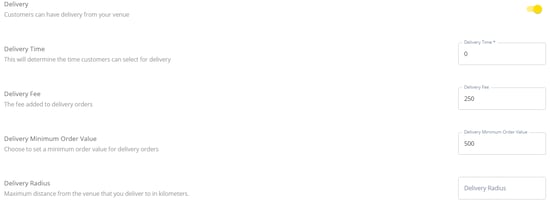Go to your Merchant Dashboard > Settings > Order Settings

FAQ Contents
- Preparation Time
- Order Types
- Pre-order Settings
- Auto Accept New Orders
- Tipping Options
- Pop-up Alerts/Messaging Settings
- ASAP Timeslot
Preparation Time
When a preparation time is set, it will display to customers on the landing page of your platform to show how long their order is likely to take to complete. This is applicable for both Dine-in and Collection orders.

With collection, the prep time determines the next available time slot for collection. Collection slots are every 15 mins. Therefore if a customer goes to order at 9:30am with a 20 minute prep time, the 9:45 slot would not be possible to select and the customer would be shown the next available collection time, which would be 10am.
Order Types
This is where you can control what services your customers can use. Use the toggles to determine if table service, collection and delivery are available.
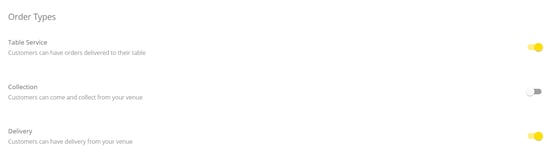
Table Service
If table service is enabled, you will need to ensure you have set up Venue Areas in the Venue Areas tab
Collection
If collection is enabled, customers can place orders and select a time slot during your opening times to come to the venue and collect their orders.
Delivery
If Delivery is enabled, you can set the following additional settings:
- Delivery Time - this will display to customers on your Yoello platform to let them know how long their order is likely to take to be delivered. This Delivery Time will also determine the next available time slot for delivery orders. For example, if the Delivery Time is set at 45mins then the next available time slot that a customer will be able to select for delivery will be in 45mins time.
- Delivery Fee - if you set a Delivery Fee, this value will be displayed to customers who view the delivery menu and will also be added to each delivery order that is placed - please note, this must be entered in whole pence or whole cents, e.g. £2.50 would need to be entered as 250.
- Delivery Minimum Order Value - If you set a Delivery Minimum Order Value, this value will be displayed to customers who view the delivery menu. Customers will be unable to place an order for delivery if their cart value is less than the minimum order value - please note, this must be entered in whole pence or whole cents, e.g. £5.00 would need to be entered as 500.
- Delivery Radius- this is the maximum distance to which you travel for deliveries in km. When a customer accesses the delivery menu, they are prompted to enter their postcode to see if the venue is within reach.
- If the customer is within the radius set then this is confirmed and they can proceed to view the menu.
- If the customer is outside the radius set then they will see an error message letting them know they cannot order for delivery
Pre-Ordering for Delivery & Collection
This toggle allows you to control whether customers can place an order before you are open for that day, to be delivered or collected within your opening times. Please note this is currently only available for orders to be placed later that same-day and not multiple days in advance.

Auto Accept New Orders
Instead of orders going through into a 'Placed' position, and having to manually accept orders, this feature allows you to auto-accept all orders when they arrive.
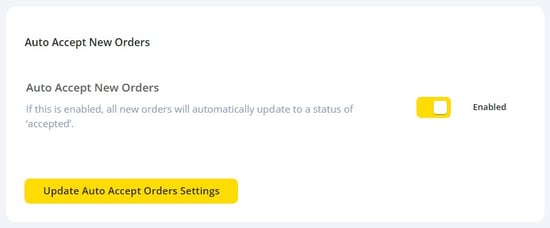
To enable this feature, please go to partners.yoello.com and then:
- Go to 'Settings'
- Go to 'Order Settings'
- Select 'General'
- Scroll down the page to find 'Auto Accept New Order'
- Click the toggle to enable this feature.
When orders are auto-accepted, you can still refund/decline the order after it's been auto-accepted. Please find the order, and select 'Decline', which will initiate a refund to the customer.
ASAP Timeslot
If you enable this feature, instead of your customers selecting a time in 15-minute intervals, they will also be presented with an ASAP option, which means it will auto-select the next available slot.
The customer will be told that their order will be ready for collection/delivery taking into account the preparation time, and the next available timeslot.
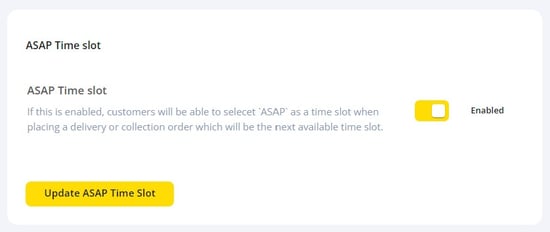
To enable this feature, please go to partners.yoello.com and then:
- Go to 'Settings'
- Go to 'Order Settings'
- Select 'General'
- Scroll down the page to find 'ASAP Time slot'
- Click the toggle to enable this feature.
Contact Us
If you need help with any of your Order & Pay setup, please contact the Epos Now Support team.
Contact Number: 0800 2 945 945
Submit a support query: Submit a Support Request
-1.png?height=120&name=yoello%20(grey)-1.png)